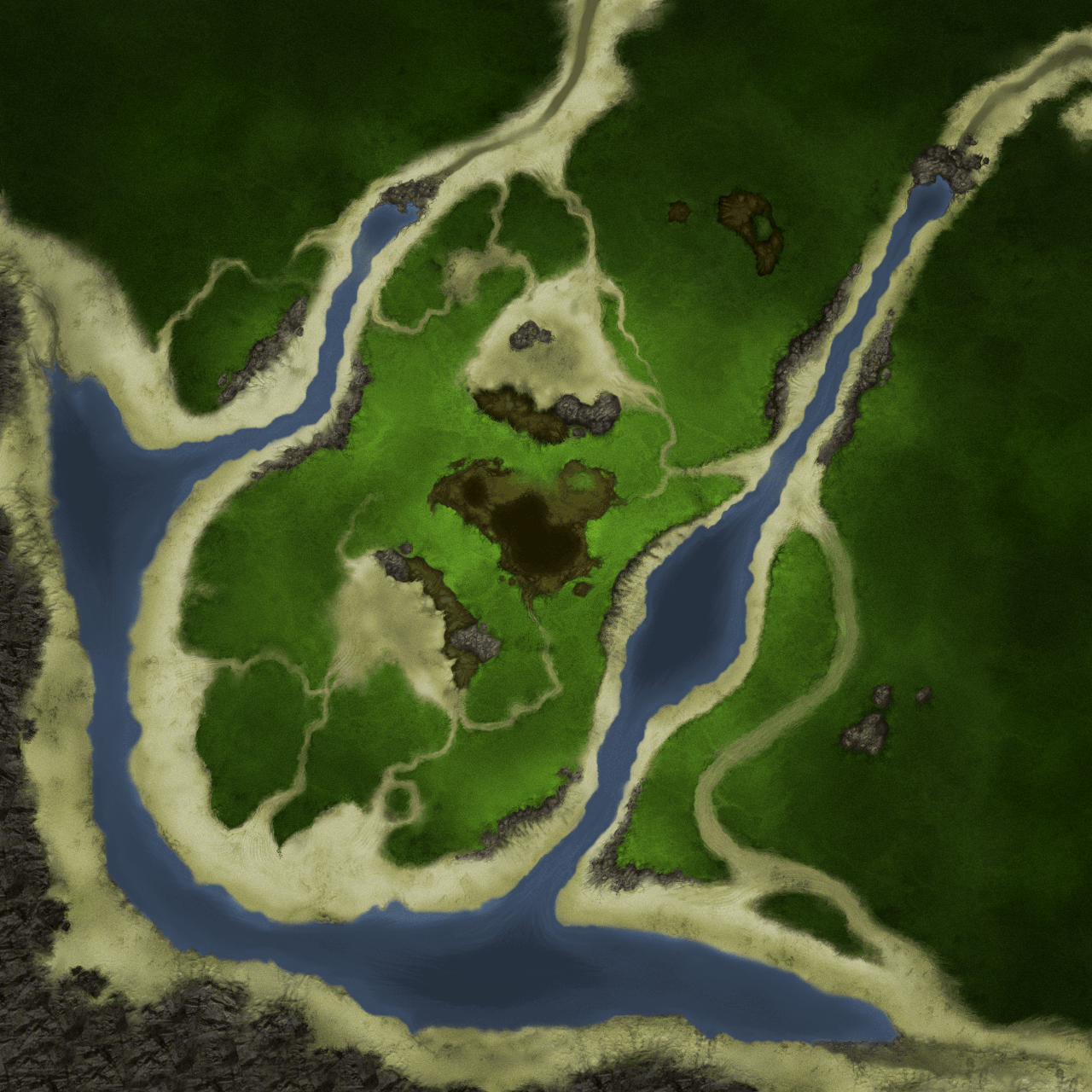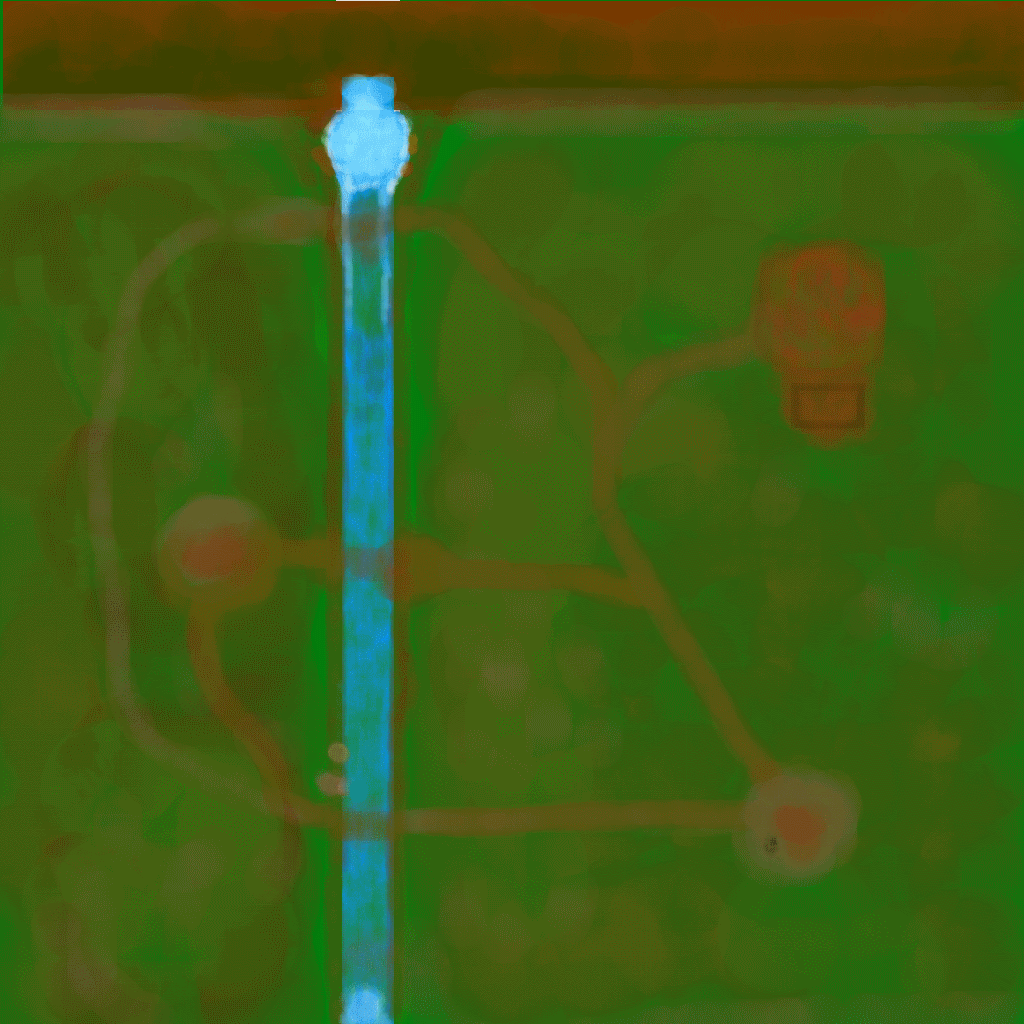To make a map like this is super easy.
Just open whatever map(s) you like in Photoshop
- set mode to RGB
- create a new layer
- select clone tool and choose a gritty chalk brush
- set clone source to below
- sample grass/base texture
- clone all the grass/base texture to however you want
- hide layer and create a new one
- now just select different parts/adjust clone brush size for mountains, water/beach
- duplicate and rotate the original map layer by 90 degrees so it doesn't get blurry to sample different angles. Although you might be able to get away with warping/etc these days since you are going to reindex, and especially if you are going to use detail textures.
- when your near done and have screwed up some of the colors, create a new layer and set the blend mode to color and paint over all the parts that are weird.
---------------------------------
However you DO NOT want to make maps like this with the new DTex system.
Those bungie maps don't look good with DTex because the details (especially in the rocks) end up looking like dark holes/stripes/spots at best and at worst are way, way too dark when the shadow is applied to them.
You want your maps and colors to be low contrast and somewhat bland.
IN FACT, I recommend...
- Select a map you like and applying a surface blur or a dust and scratches (to REMOVE all the details)
- Then map/clone/paint the remaining edges of you map to a grid the size of DTex (can't remember the size right now). This is so the DTex will align better.
You want to create custom DTex that are high contrast by using camera raw and curves
IE, DO NOT create little flowers and rocks in your color map, create them as HR sprites (even if they don't move or animate or are flat as patches) and then secondly as DTex.
You can see with my grass example of how all the details are really in the DTex and it's pointless to have them in the color map: